Ready to share your gaming skills with the world? Learning how to stream gameplay on YouTube and Twitch has become an essential skill for gamers aiming to showcase their talents and engage with a wider audience. In this comprehensive guide, we’ll walk you through the step-by-step process to stream your gameplay on YouTube and Twitch, ensuring you have the right setup, software, and strategies to captivate your viewers, we’ll cover everything you need to know to start broadcasting your gameplay like a pro.
How to Stream Gameplay on YouTube and Twitch
Essential Equipment for Streaming gameplay effectively
- A decent gaming PC or console: Ensure you have a powerful PC or the latest gaming console
- A reliable internet connection: A stable and high-speed internet connection is crucial for streaming. Aim for an upload speed of at least 5 Mbps for a decent stream quality.
- A good quality microphone: A high-quality microphone for clear audio.
- A webcam (optional, but recommended): A good quality webcam for face cam.
- Capture card (for console streaming): If you are streaming from a console, a capture card is necessary.
Recommended: Top 7 Best Gaming Content Creators in Nigeria 2024
Right Streaming Software to Stream Gameplay on YouTube and Twitch
Selecting the appropriate software is key to managing your stream and delivering a professional-looking broadcast.
- OBS Studio: A free, open-source software that offers extensive customization.
- Streamlabs OBS: Built on OBS, it offers additional features and user-friendly interface.
- XSplit: A paid option with a variety of advanced features.
Setting Up Your YouTube and Twitch Channels

- Create an Account: Sign up or log in to your YouTube account.
- Enable Live Streaming: Go to YouTube Studio and enable live streaming under the “Live” section.
- Customize Your Channel: Add a profile picture, banner, and description.
Twitch Channel Setup:
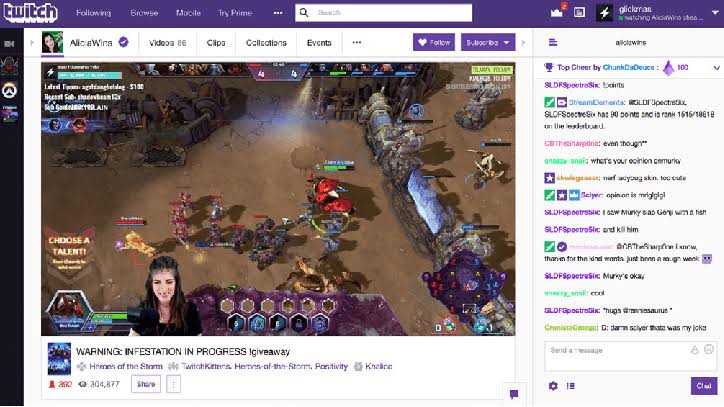
Credit: Researchgate
- Create an Account: Sign up for a Twitch account.
- Customize Your Profile: Add a profile picture, banner, and about section.
- Set Up Streaming Preferences: Go to the Creator Dashboard to set up your stream settings.
- Link Accounts: Connect your YouTube and Twitch accounts to the streaming software.
- Set Up Scenes and Sources: Create different scenes for your gameplay, webcam, and other elements.
- Adjust Settings: Configure video and audio settings for optimal performance.
- Test Your Setup: Run test streams to ensure everything is working smoothly
- Prepare Your Content: Plan your gameplay and any additional content you want to include
- Engage with Viewers: Interact with your audience through chat and acknowledge their comments.
- Maintain Quality: Monitor your stream’s quality and make adjustments if necessary.
- Review Performance: Analyze your stream’s performance using analytics tools provided by YouTube and Twitch.
- Engage Post-Stream: Respond to comments and engage with your audience even after the stream ends.
Promoting Your Stream Use social media platforms to announce your streaming schedule and share highlights. Collaborate with other streamers to cross-promote and grow your audience.
Recommended: Which Console Is Best for Gamers? PlayStation or Xbox
How to Monetize Your Stream Gameplay on YouTube and Twitch
As you grow, explore monetization options such as:
- YouTube Partner Program or Twitch Affiliate Program
- Sponsorships and brand deals
- Donations and channel subscriptions
Recommended: How to Get Free CP in COD Mobile 2024: 10 Easy Ways
By following these steps, you’ll be well on your way to streaming gameplay on YouTube and Twitch like a pro. Remember, building an audience takes time and dedication, so stay persistent and enjoy the process! Streaming gameplay on YouTube and Twitch can be a rewarding experience, allowing you to connect with a global audience.
